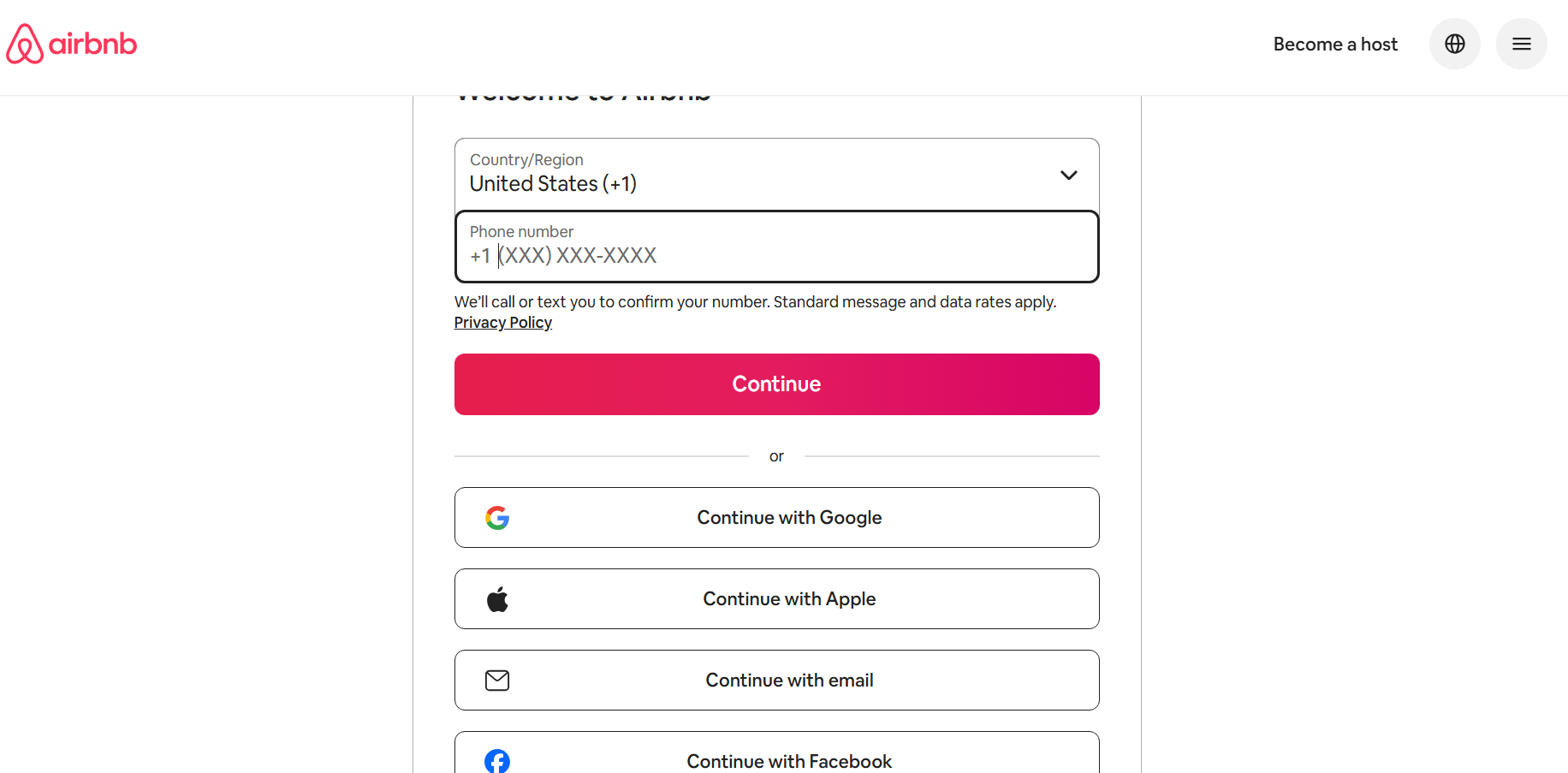To start off the mapping process for the OTA into the Easy InnKeeping system, make sure you have done the below steps,
- Sign up with the OTA provider (Booking.Com, Expedia, Airbnb, etc.) and complete the setup for the room types, rates, and other property details.
- Make sure you are in the premium package, if not, upgrade to premium or sign up for the OTA add-on. Refer to the pricing page for more details – https://www.gracesoft.com/pricing (Integrations and Devices section)
- Choose the connectivity service provider on the OTA portal (Only for Expedia and Booking.Com).
- Gracesoft (Booking.Com)
- EasyInnkeeping (Expedia)
- Once the connectivity service provider is chosen, inform the Easy InnKeeping support team for approving the connection. Once the Easy InnKeeping support team is approved, you will be notified to start the mapping process.
Mapping Process
(For Booking.Com and Expedia)
- Login Easy InnKeeping and navigate Setup >> OTA Tab >> OTA Connectivity.
- Choose the OTA provider you have signed up for (Booking.Com / Expedia)
- Once the OTA provider is chosen, it will list all the room types which are created in the OTA provider.

- For each OTA room type, map the Easy Innkeeping room type by clicking on the edit icon and choose the PMS Room type from the dropdown and click on “Update”. Once the room type is mapped correctly then the red status will be changed to green status.

- Once all the room types are mapped and all the status column are fine with the green ticks, click on the “Rate and Availability” button to push the rate and availability from PMS to the chosen OTA provider. How to send rates and availability – Help Document
- Note: If any room type has a red status then there is a mapping issue that needs to be rectified.

Google Mapping
For Google mapping, follow the step shown below
- Click on setup>>OTA>>OTA connectivity.
- After clicking OTA connectivity, you will receive a new window, as shown below

- Now select OTA type as Google Hotels

- Once clicked, you will get a new screen, as shown below.

- To add rooms on Google, click on select room type, add room Google Hotel room type name and click on the room type you need to add, and then click Add button as shown below.

- After settings are sent you will see a conformation, click the OK button

- Once this process is done, the room type you added will get displayed on OTA connectivity as shown below.

- If you need to change the Google Hotel room type name, click Edit on specific room and change the name.

- Once you are done changing name, click on the update

- To update your mapping on Google, click on send settings

- After settings are sent you will see a conformation, click the OK button

For the next step, please proceed to send the rate and availability. After this process, your mapping information will get updated on Google and be available for guests to book.
For Pushing rate and availability please refer here http://help.easyinnkeeping.com/documentation/ota-connectivity-pushing-rates-availability/
Airbnb Mapping
- For the new Airbnb integration, once the property is ready for the integration, you need to do,
- Login PMS, under OTA Connectivity, choose Airbnb from the dropdown.

- It will show an Airbnb login button. Click on it, and it will open the Airbnb login page.

- Now check the policy check box and click Allow button.

- After successful login, click Ok to finish this process.

- Now you will get redirected to the OTA connectivity page
- To do mapping process, click on Edit button and match your PMS room type with Airbnb room name by dropdown list.


- Once the process is completed click on Update Status gets updated with Green Check Mark.
- Once the mapping is done, make sure to push the rate and availability. Please refer to this help link
http://help.easyinnkeeping.com/documentation/ota-connectivity-pushing-rates-availability
- Now you will get redirected to the OTA connectivity page
Airbnb Connection disconnection popup
- Whenever a user changes the credentials of their Airbnb account, the connection between Easy InnKeeping and the property's Airbnb account is automatically disconnected.
- To address this, the system automatically detects any credential mismatch and displays a pop-up alert prompting property owners or administrators to reconfigure the Airbnb connection upon logging into Easy InnKeeping.
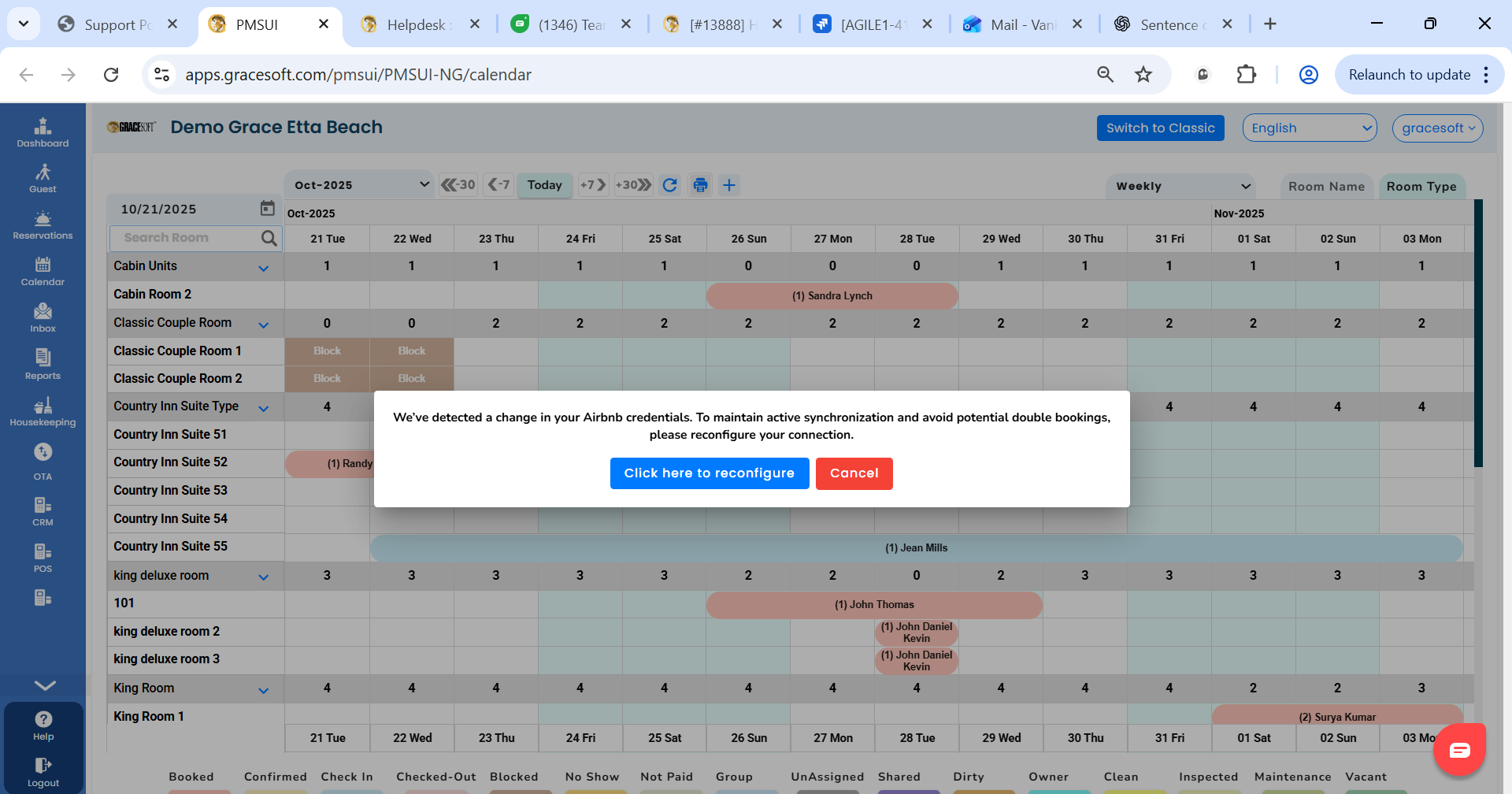
Click on the "Click here to reconfigure", it redirects to the "OTA Connectivity" page, where the "Airbnb" OTA was selected by default.
Now click on "Connect with Airbnb" to reestablish the configuration.
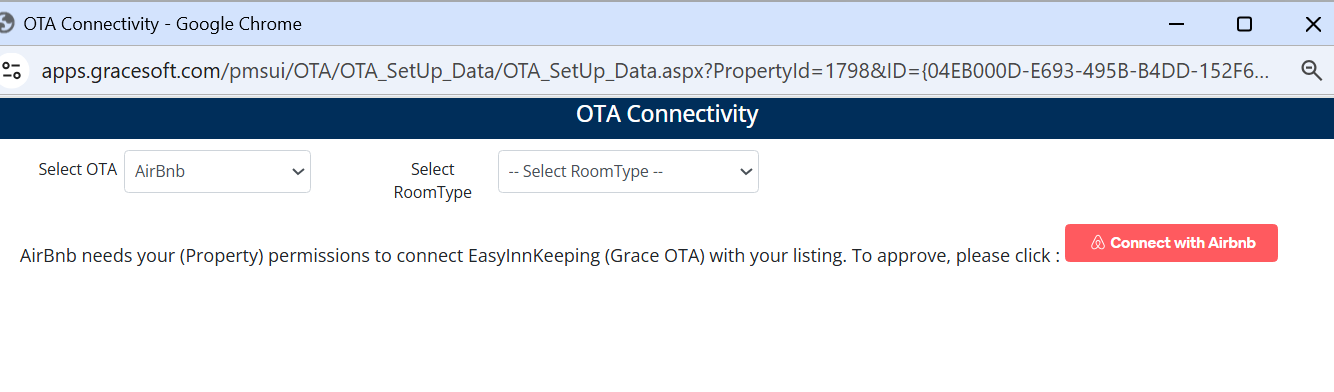
Ensure the right login and password has been entered (Airbnb account), once its verified, the connections were made successfully.