If the 2-factor authentication prompt comes up each time you log in, even after entering the code, the browser is not saving cookies. Here’s how to check the settings:
Chrome:
- Click the Menu icon (three dots) and choose Settings.

1. On the left pane, Click on "Privacy and Security".
2. Select the "Third Party Cookies".
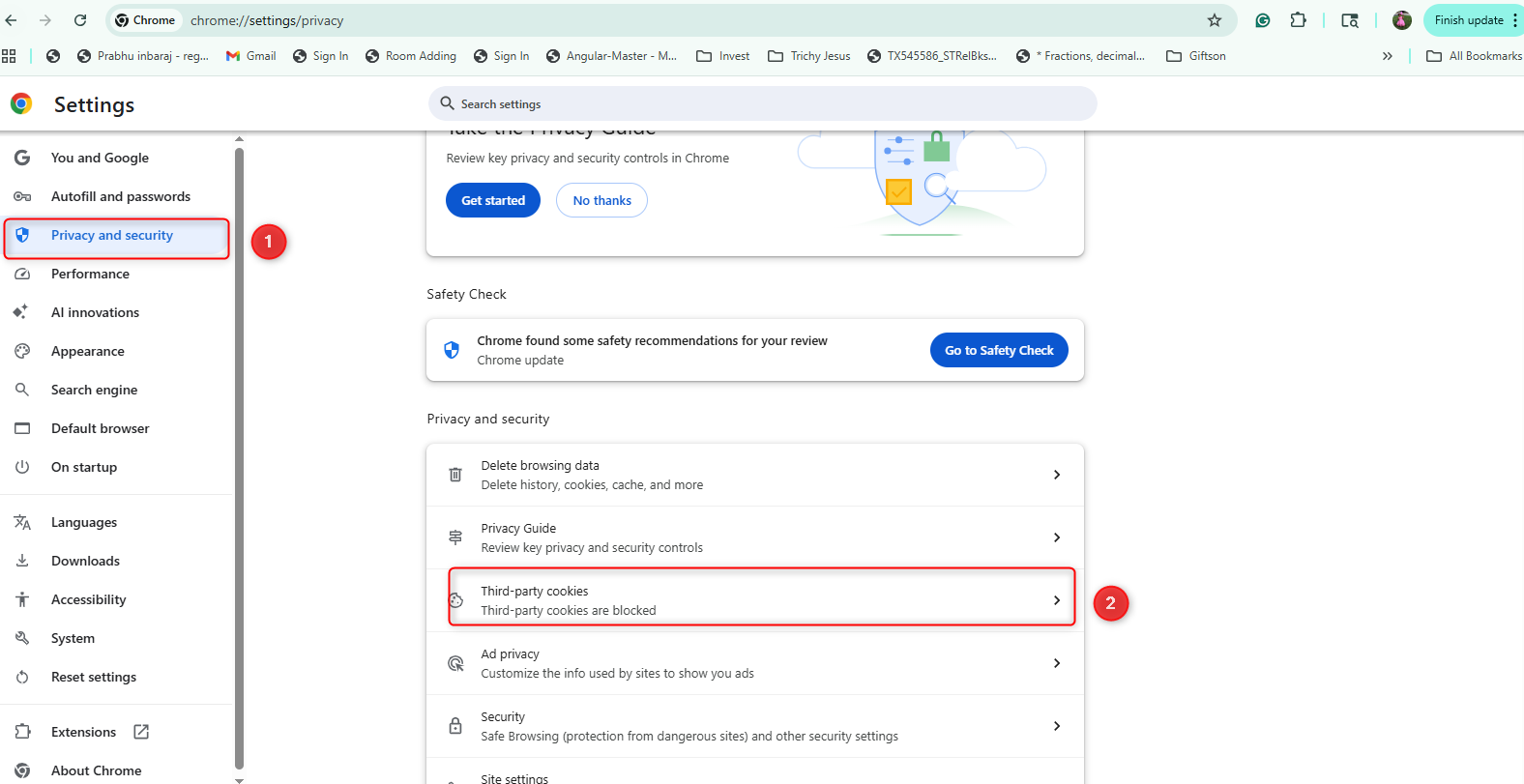
3. Enable the "Allow Third Party Cookies".
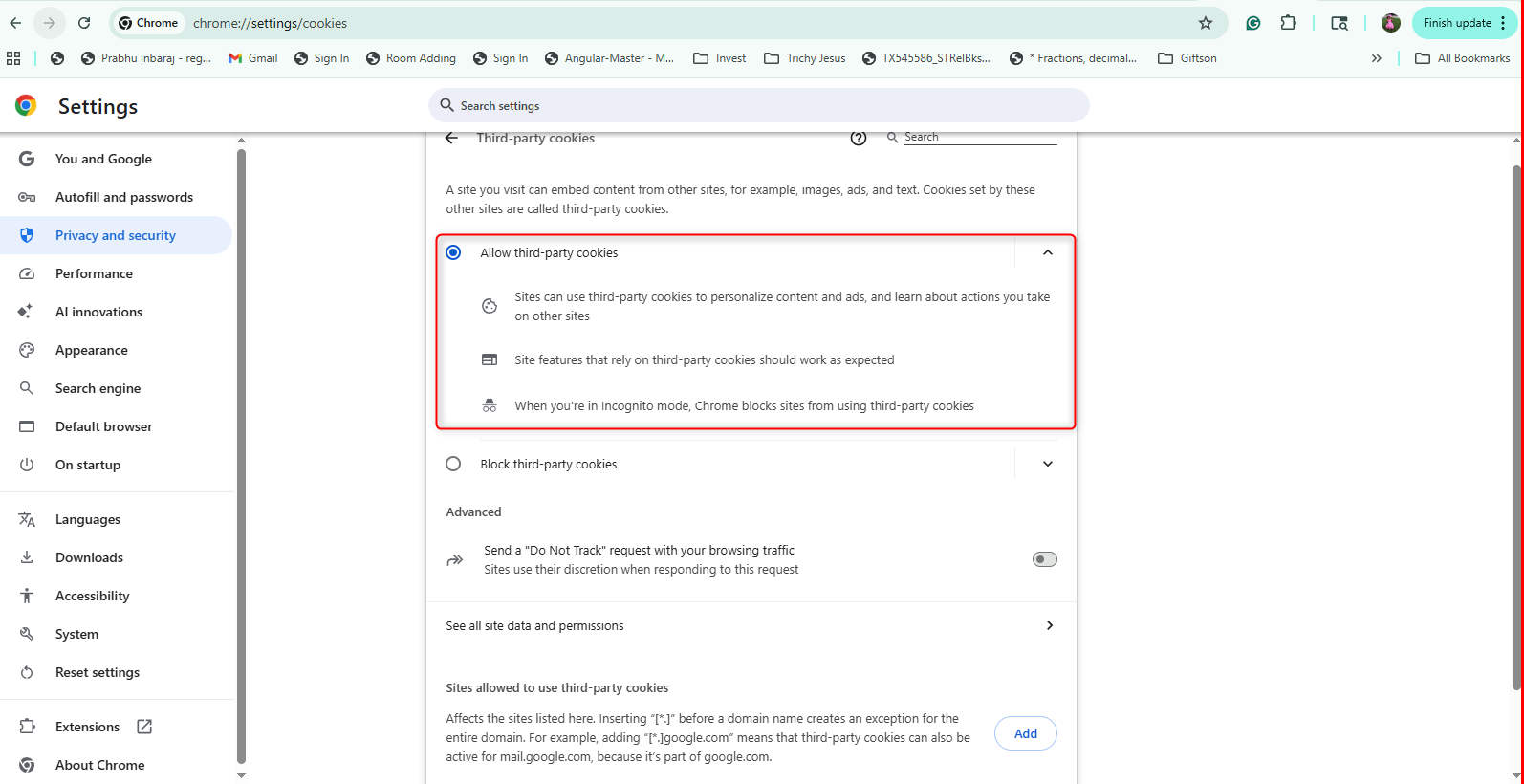
4. Scroll down the page, under "Sites allowed to use third-party cookies", click the "Add" button.
5. Now a pop-up box will open, type "apps.gracesoft.com" and click on "Add".
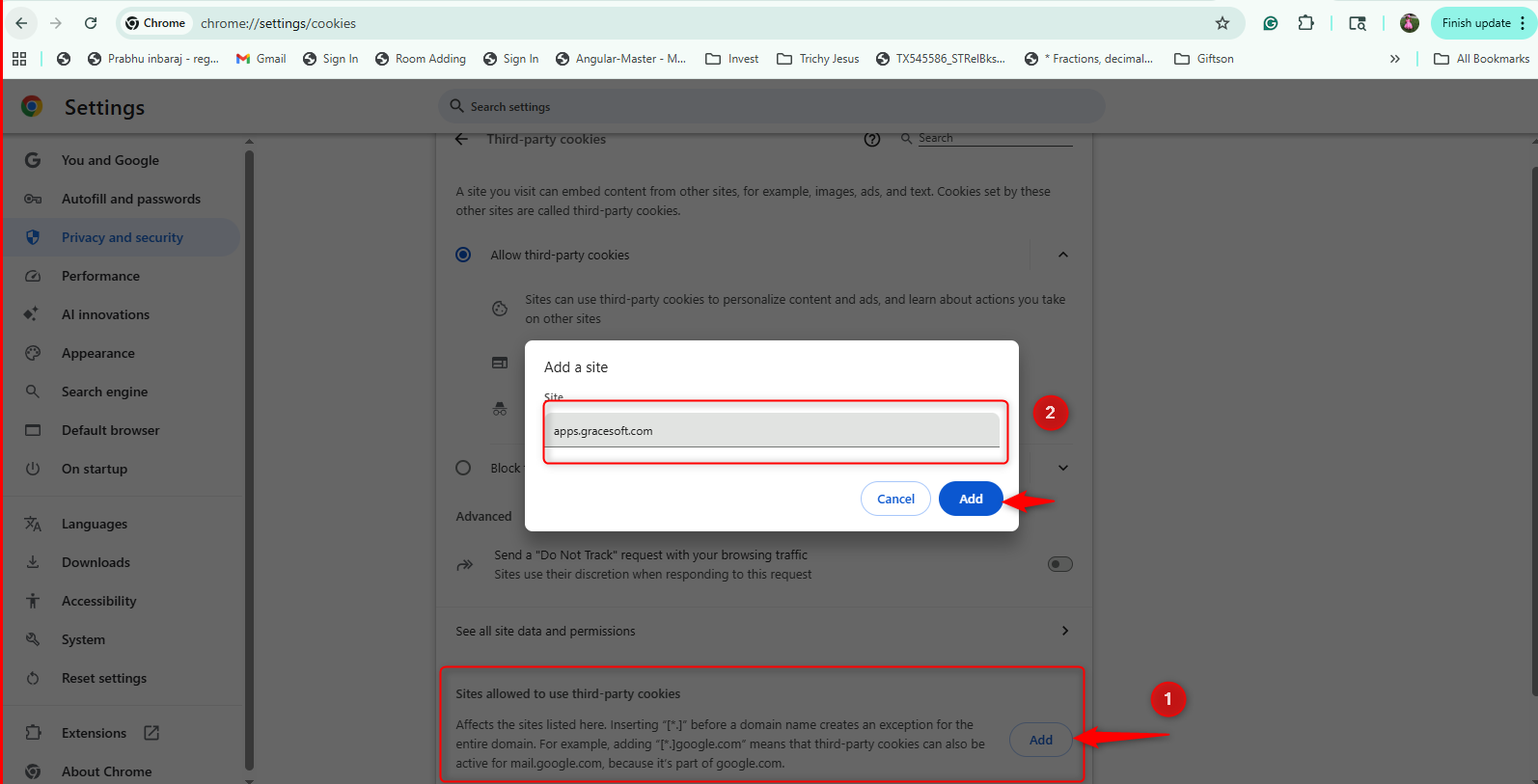
6. After adding the site address (Grace Soft's site address), it will appear under the "Sites allowed to use third-party cookies" .
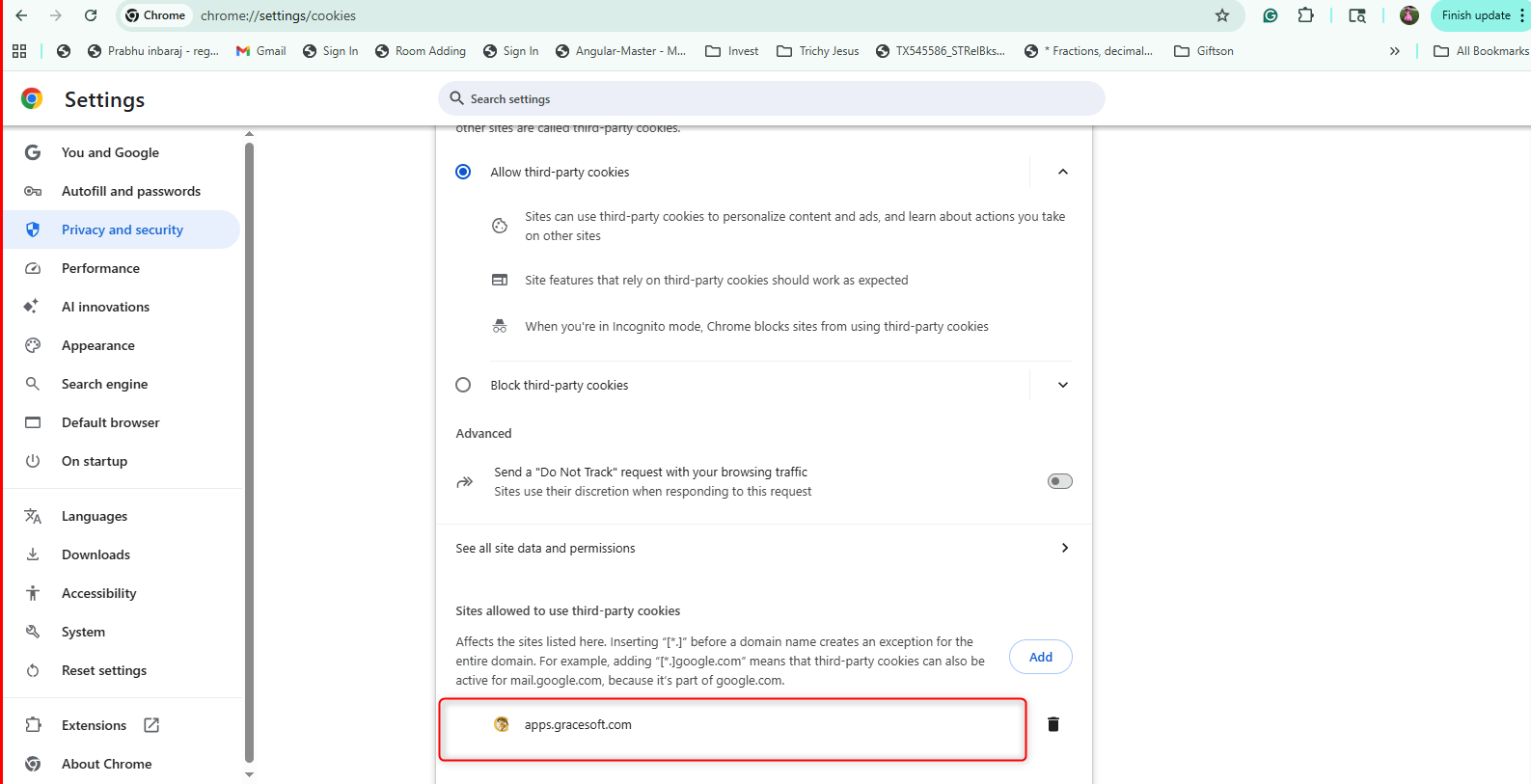
Firefox:
- Click on the Menu icon (three horizontal lines) and choose Content Blocking.
- Under the “Cookies and Site Data” section, make sure that Delete Cookies and Site Data when Firefox is Closed is unchecked.

- If the box is not checked, but you still have the problem, click on Manage Permissions then type gracesoft.com in the text box and click the Allow button. Save Changes.
Was this article helpful?
That’s Great!
Thank you for your feedback
Sorry! We couldn't be helpful
Thank you for your feedback
Feedback sent
We appreciate your effort and will try to fix the article