- Rate Calendar provides a way to view exactly what rate is being charged for each Unit on any given date.
- To access the Rate Calendar, click the calendar tab, then click the drop-down menu located in the top right of the window and select “Rate Calendar.”

How to modify rates from the Rate Calendar:

- The left side displays the rate name.
- To view the corresponding daily rate details, place the cursor on the rate amount, to display the “Regular Rate, Weekend Charge, Extra Person Charge (Adult/Child), Seasonal rate.”
- Click the Rate amount change the rate and click the “Save” button.
- Click on the Daily calendar to switch to the regular calendar.

Bulk Rate Update in Rate Calendar
On the rate calendar, on the top, click on "Bulk Update".
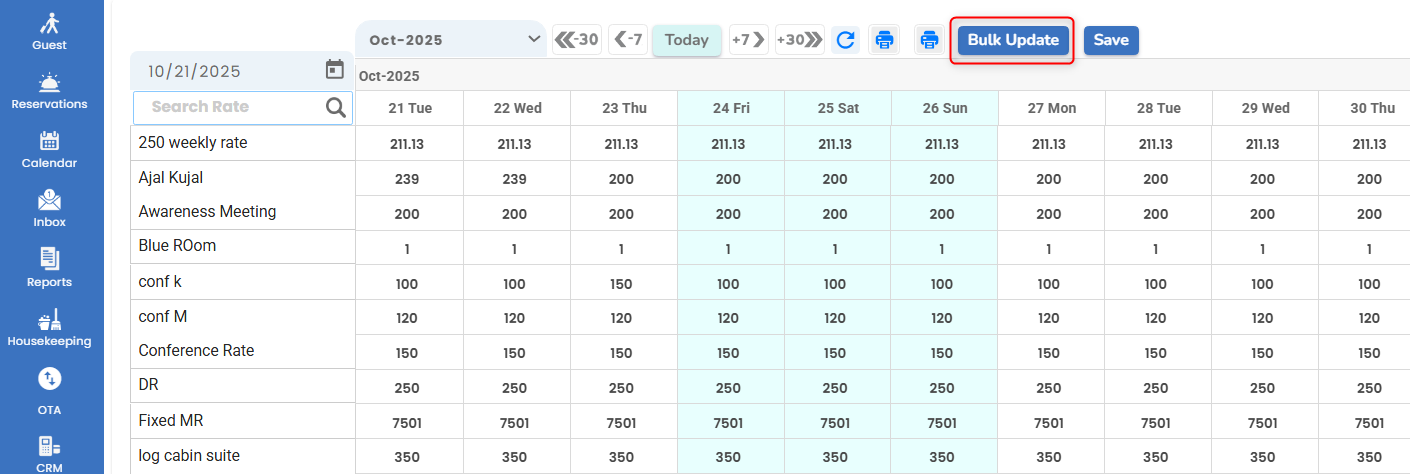
- Now, Bulk update rate window pops up.
- Choose the date range.
- Select the rate type to be Increase or Decrease by Flat or Percentage.
- Enter the amount.
- Select the rate names from the "select rates" drop down menu and Save the changes.
- The selected date range for each enabled rate has been modified based on the corresponding defined rate type.
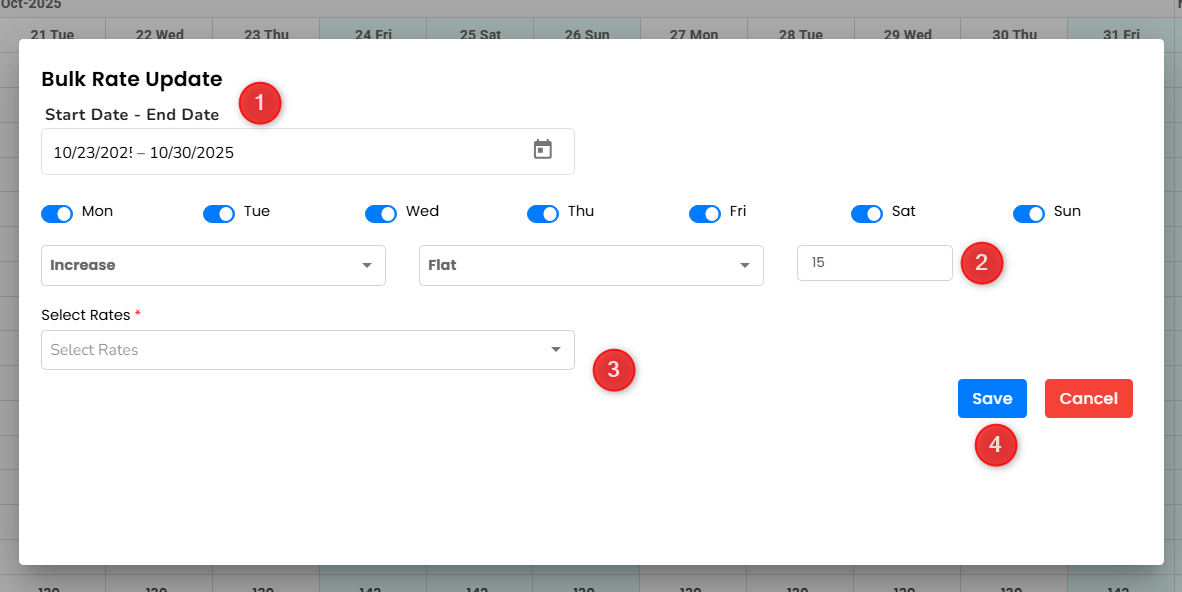

Was this article helpful?
That’s Great!
Thank you for your feedback
Sorry! We couldn't be helpful
Thank you for your feedback
Feedback sent
We appreciate your effort and will try to fix the article