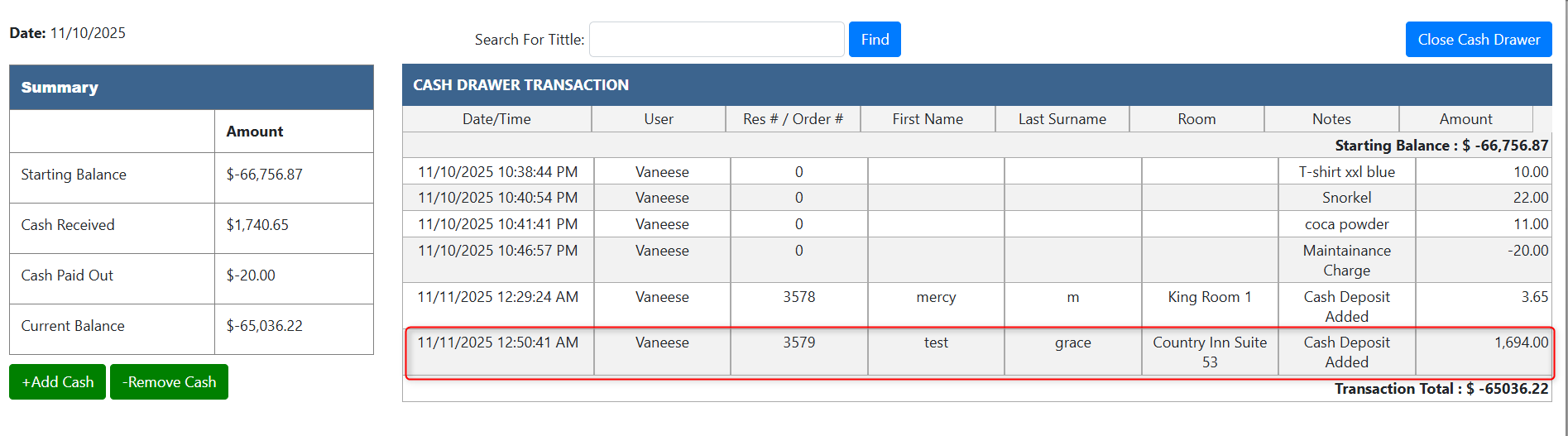A cash drawer is a secure, lockable compartment—usually part of a point-of-sale (POS) system—that stores cash, coins, receipts, and other financial transaction materials during business operations. It typically opens electronically when a sale is completed or manually with a key.
Accessing and Managing the Cash Drawer in Easy Innkeeping
1. Accessing the Cash Drawer
In the left panel, navigate to the “Cash Drawer” icon.
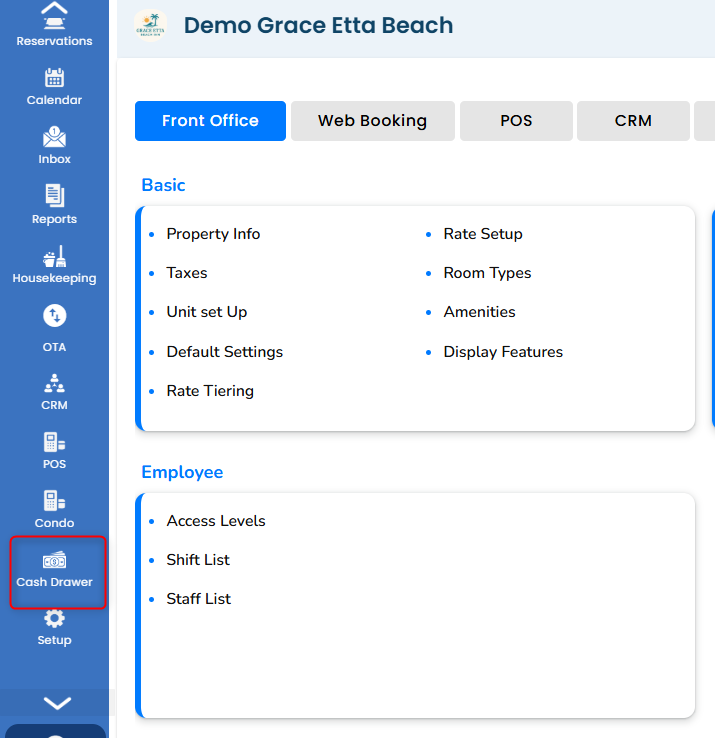
Once staff begin their shift, click the “Cash Drawer” icon.
The Expense Management List window opens.
This page provides an overview of:
Starting Balance
Current Balance
Cash Received
Cash Out
It also includes a Cash Drawer Transaction section that tracks the history of each transaction, including:
Date and Time
Reservation Number
Guest Name
Amount
Type of Transaction
Opening the Cash Drawer
In the top right corner, click “Open Cash Drawer.”
A new window will appear—enter any notes (e.g., “Shift start” or “Opening balance”).
Click “Open Cash Drawer.”
The notes are saved successfully, and the drawer is now active for transactions.
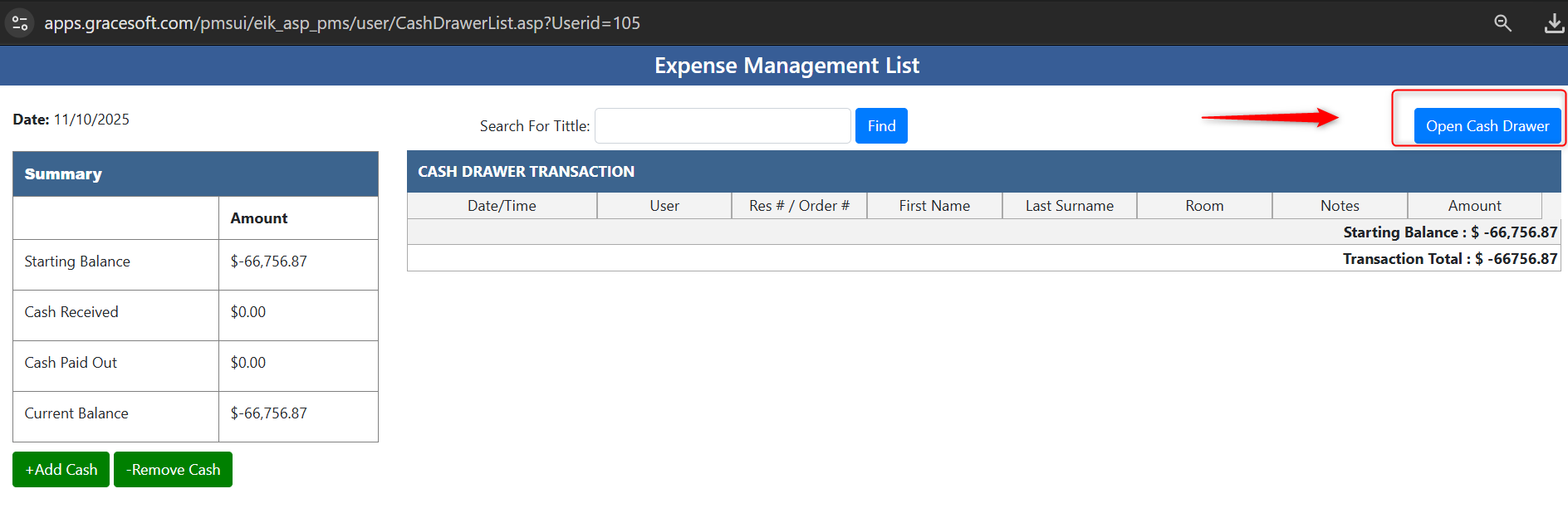
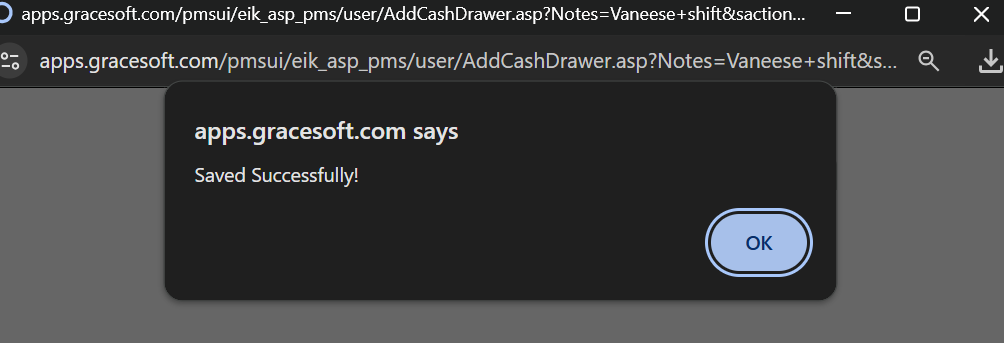
Adding Cash
From the Expense Management List, click “Add Cash.”
A separate window opens to enter:
Cash Amount
Notes (e.g., “Petty cash received,” “Advance payment,” etc.)
Click “Add Cash.”
The entry is recorded and visible in the Cash Drawer Transaction history.
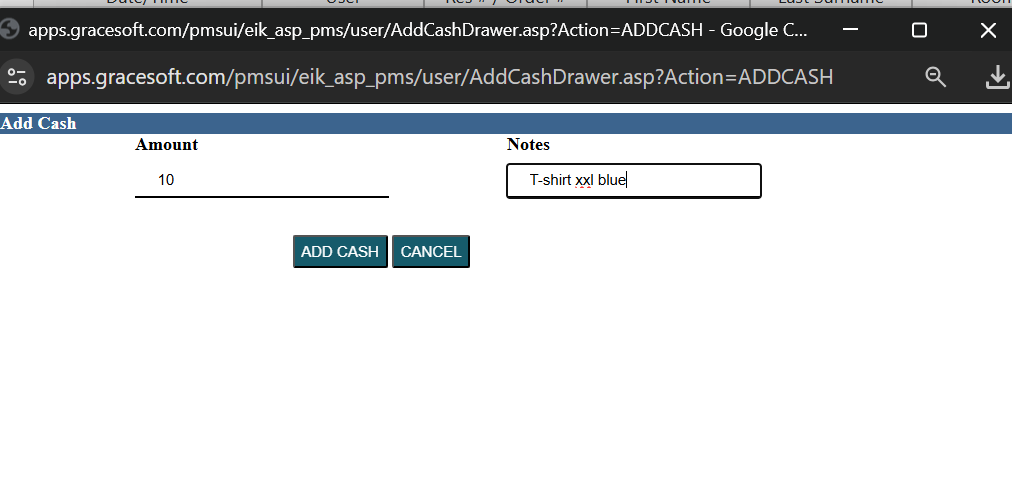
Removing Cash
From the Expense Management List, click “Remove Cash.”
A new window opens. Enter:
Amount to be removed (Cash Out)
Notes describing the reason (e.g., “Office supplies,” “Refund,” etc.)
Click “Remove Cash.”
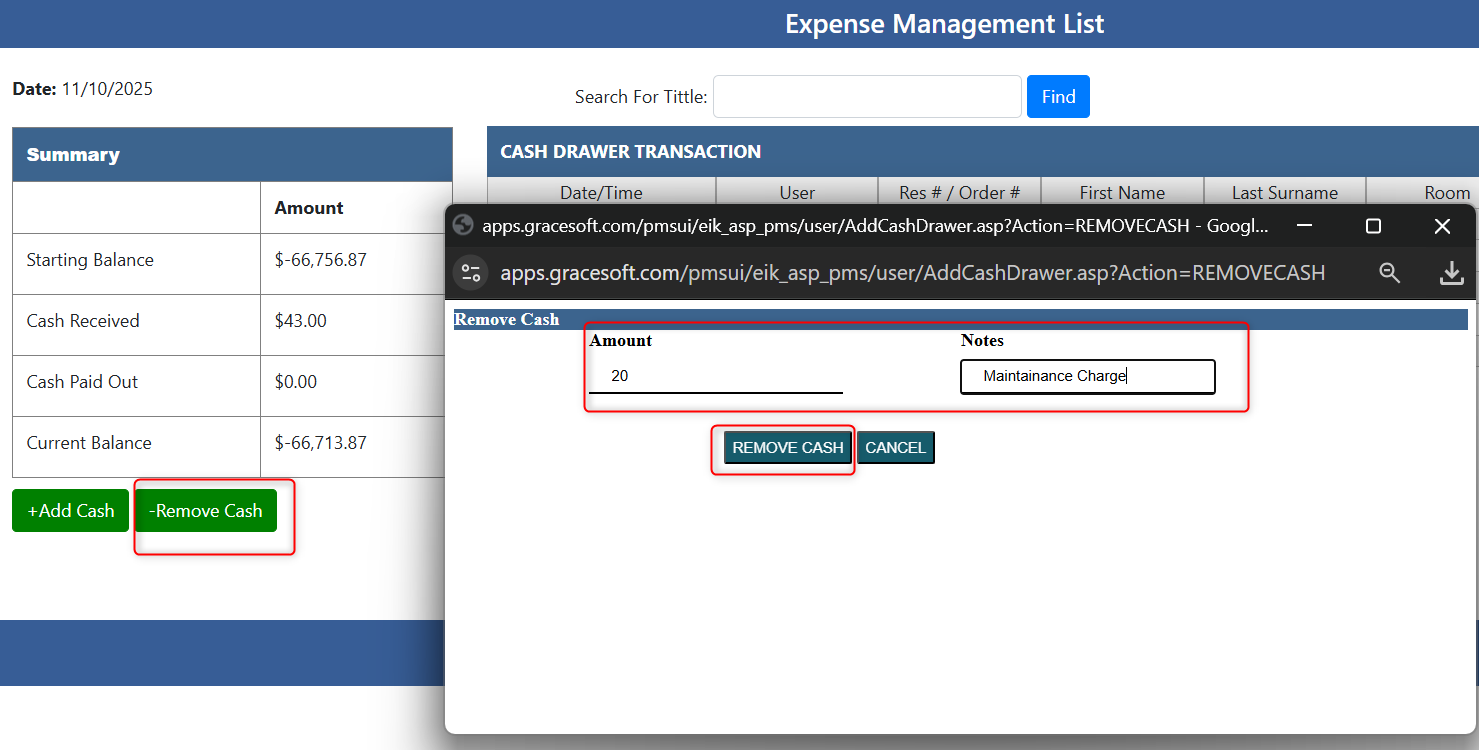
The removed cash details are recorded and can be viewed in the Cash Drawer Transaction history.
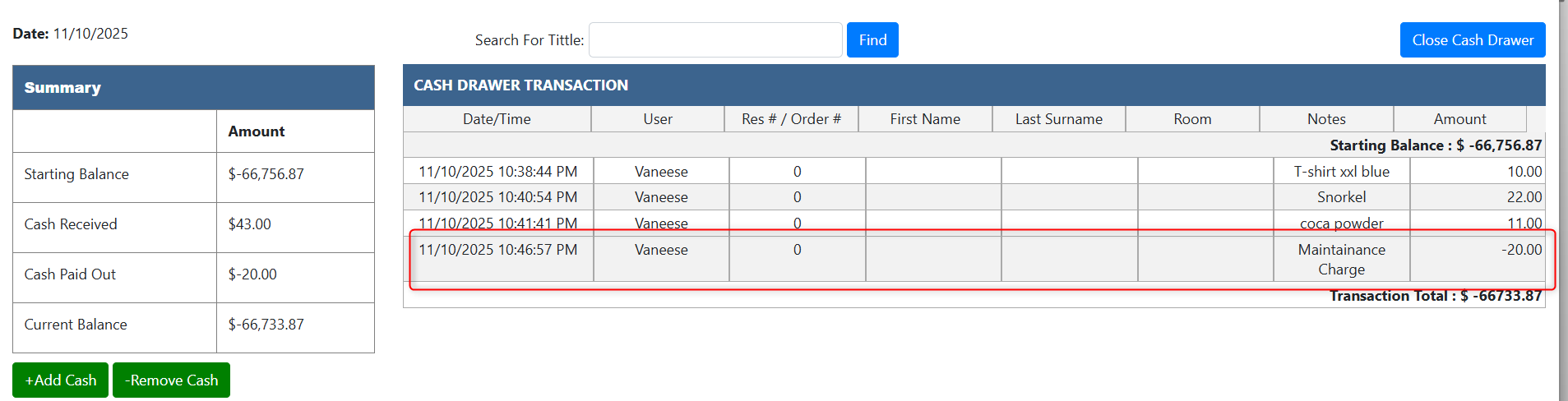
Processing a Manual Reservation with Cash Payment in Easy Innkeeping
Create a manual reservation and enter guest and room details.
Choose the Payment Information
In the Payment Information section, set the Payment Type to “Cash Payment.”
Review the total amount due, taxes, and balance.
Click “Save Reservation.”
The reservation is now saved successfully with Cash Payment selected.
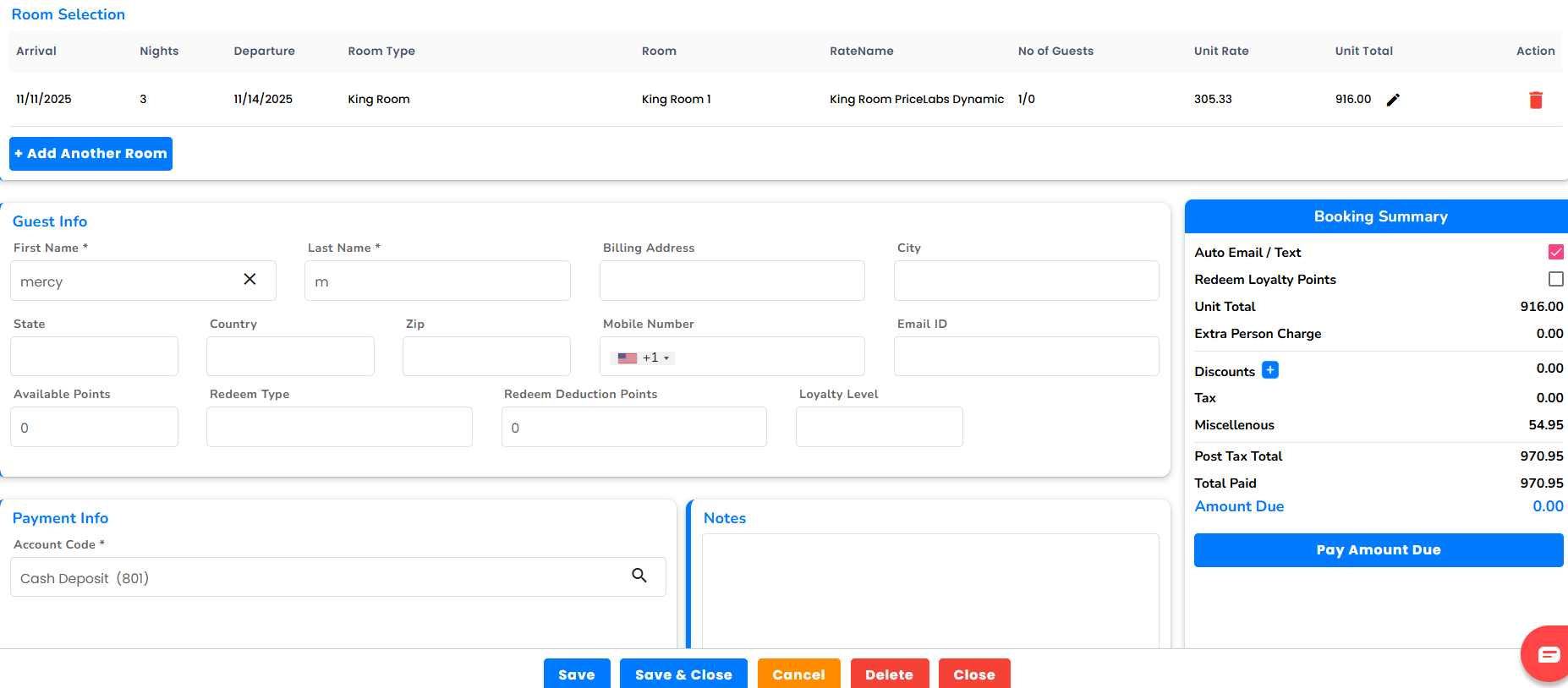
Process the Guest’s Cash Payment
Navigate to the Billing section for the same reservation.
Under Payments and Refunds, locate the Amount Due.
Select “Cash Payment” as the Payment Method.
Enter the Amount Paid by the guest.
Click “Save” or “Apply Payment.”
The payment is recorded as a cash transaction for that reservation.

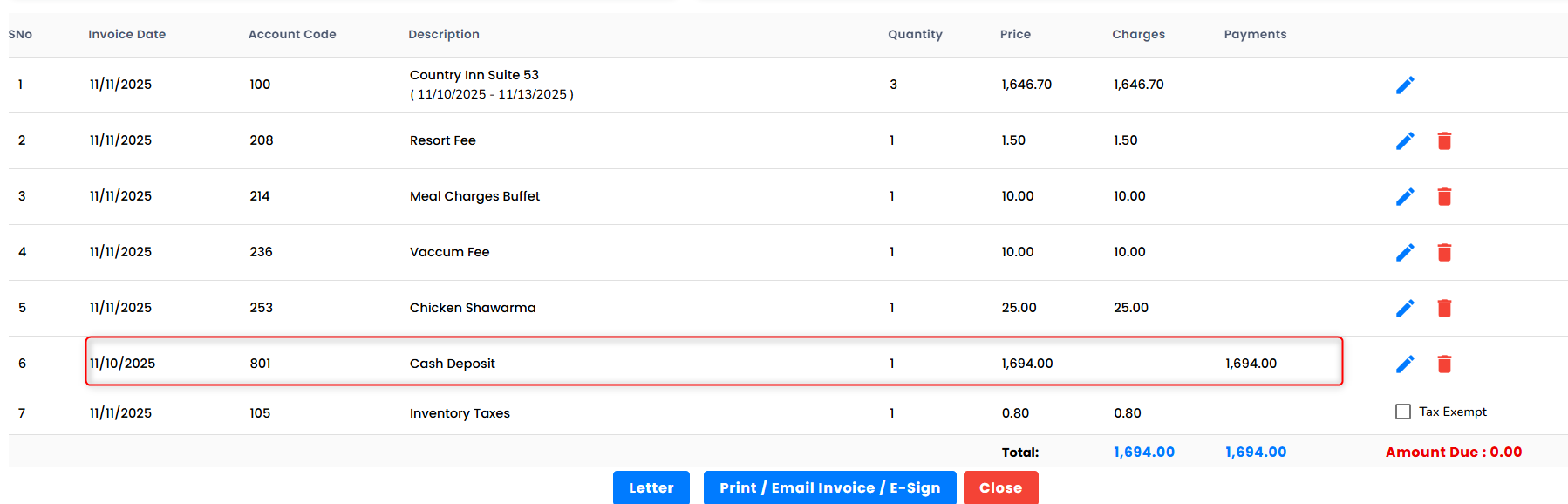
Verify in the Cash Drawer
Go to the Cash Drawer section (left panel → Cash Drawer icon).
The Expense Management List and Cash Drawer Transaction pages will show the updated record.
Verify that the new cash payment entry appears with the following details:
Reservation Number
Guest Name
Room Number
Date and Time
Payment Amount
Transaction Type: Cash Payment
Was this article helpful?
That’s Great!
Thank you for your feedback
Sorry! We couldn't be helpful
Thank you for your feedback
Feedback sent
We appreciate your effort and will try to fix the article